Frequent Questions about BMDS Modeling Tools
BMDS Online/BMDS Desktop/pybmds
- What is a benchmark dose (BMD)?
- Do BMDS Online/Desktop/pybmds and BMDS 3.3 contain the same models?
- What version of BMDS Model Library Version am I using?
- What are some of the key differences between BMDS 3.3 and BMDS Online/Desktop/pybmds?
- Can results differ between BMDS Online/Desktop/pybmds and BMDS Excel? Can results differ when running the same models on different operating systems?
- How can I recover my BMDS Online modeling analysis? I don't have the link!
- How many BMDS Online analyses can I create?
- Can I share my BMDS Online modeling analysis with someone else?
- How can I prevent my BMDS Online analysis from being deleted?
- Can I save or load an existing analysis in BMDS Online?
- Why do the View and Update links in a BMDS Online report point to a different analysis?
- Can I load or save the same dataset file from BMDS 3.3 to BMDS Online, and vice versa?
- Where does BMDS Desktop differ from BMDS Online?
- Can I work on the same analysis using both BMDS Online and BMDS Desktop/pybmds?
BMDS 3.3 Excel
- What is a benchmark dose (BMD)?
- Run-time errors display when I use BMDS 3.3 Excel: what's happening?
- Do BMDS Online/Desktop/pybmds and BMDS 3.3 contain the same models?
- What version of BMDS Model Library Version am I using?
- What are some of the key differences between BMDS 3.3 and BMDS Online/Desktop/pybmds?
- Do results and model recommendations differ between BMDS Online/Desktop/pybmds and BMDS 3.3?
- Can I load or save the same dataset file from BMDS 3.3 to BMDS Online, and vice versa?
- How can I improve BMDS 3.3 Excel's running of individual response datasets?
- What are the gray and blue cells in BMDS 3.3. Excel's dataset rows?
- How can I fix BMDS 3.3 Excel random performance issues?
- Can report creation from BMDS 3.3 Excel be faster?
- Can I run BMDS 3.3 Excel without slowing down other running applications?
- How to fix checkboxes or options that display oddly in BMDS 3.3 Excel?
What is a benchmark dose (BMD)?
EPA's Benchmark Dose Software (BMDS) collects and provides access to numerous mathematical models that help risk assessors estimate the quantitative relationship between a chemical dose and the test subject’s response.
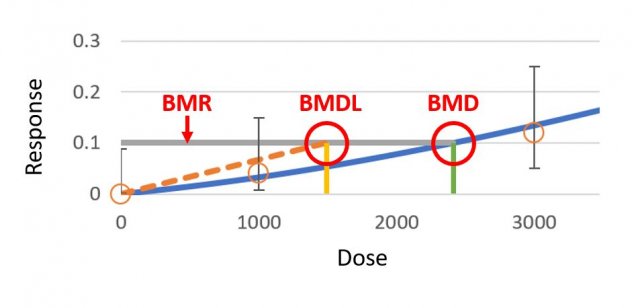
A specific focus of BMDS is estimating a statistical benchmark dose (BMD). The BMD is a chemical dose or concentration that produces a predetermined change in the response rate of an adverse effect, such as weight loss or tumor incidence.
The BMD is a range, rather than a fixed number. For example, the benchmark dose (lower confidence limit) (BMDL) can be regarded as a dose where the observable physical effect is less than the predetermined benchmark response (BMR).
BMD methods are used by the U.S. EPA and throughout the world for dose-response analyses to support chemical risk assessments and regulatory actions. The primary BMD tools developed by the U.S. EPA for this purpose are the applications BMDS, BMDS Online, and CatReg (Categorical Regression).
BMDS is consistent with the EPA Risk Assessment Forum's Benchmark Dose Technical Guidance Document (U.S. EPA, 2012) and the technical guidance for choosing the appropriate stage of a Multistage model for cancer modeling.
Do BMDS Online/Desktop/pybmds and BMDS 3.3 contain the same models?
Yes. As the list of BMDS models shows, the BMDS Online/Desktop/pybmds products contain the same models as BMDS 3.3.
What are some of the key differences between BMDS 3.3 and BMDS Online/Desktop/pybmds?
- BMDS Online is limited to a maximum of 3-6 option sets and 6-10 datasets (depending on the endpoint). BMDS 3.3 allows unlimited datasets and option sets (up to the computer’s resources). BMDS Desktop/pybmds can theoretically accept an unlimited number of datasets and option sets; however, it is recommended to create multiple analyses rather than putting large numbers of datasets into a single analysis.
- BMDS 3.3’s Logic tab is static and cannot be modified by the user. BMDS Online/Desktop’s Logic tab displays recommendation logic specific to the type of dataset selected on the Settings tab and can be somewhat modified for the needs of the assessment, though modification is not recommended..
- BMDS Online/Desktop offers an additional BMR Type for Continuous models: Hybrid-Added Risk. As with Hybrid-Extra Risk, the user can specify a Tail Probability value that defines an implicit cut-off between Normal and adverse responses.
How can I recover my BMDS Online modeling analysis? I don't have the link!
If the URL for an analysis is lost, it cannot easily be recovered; this is done by design to limit capturing of user information.
However, you can search your browser history for the BMDS Online domain and recover prior links of analyses that way.
A good practice when using BMDS Online is to save the link for your analysis on your computer for easy retrieval, or save the URL to a Word file with a description of the analysis.
How many BMDS Online analyses can I create?
A modeling analysis can be created in BMDS Online without user authentication. There is no limit to the number of analyses users can create. However, analyses are rate-limited so users cannot create too many analyses too quickly.
Can I share my BMDS Online modeling analysis with someone else?
When you create a new analysis, the analysis is given a long random URL. This URL can be shared with anyone, and they’ll have the ability to edit this analysis.
Also, the Share menu (Figure 2), which can be selected from every page on the BMDS Online site, enables easy online sharing for an analysis. From the Share menu, users can share a read-only link that collaborators can review but not edit.
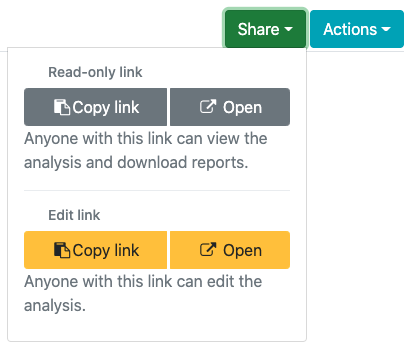
How can I prevent my BMDS Online analysis from being deleted?
Analyses are kept online for three years before being deleted.
If you, as the editor of an analysis, would like to keep the analysis online for a longer period, select from the Actions menu the “Extend deletion date” icon (Figure 3).
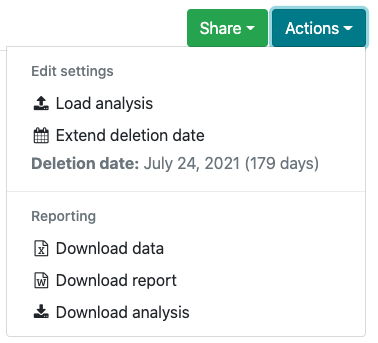
Selecting "Extend deletion date" stores the content online for an additional three years from the current date. This process can be repeated, should you wish to keep the analysis for a longer period, but you can only extend for three years from the time the button is pressed.
As an alternative, you can also download the analysis via the Actions menu and reload it later. To reload, create a new analysis and select “Load analysis” to restore your downloaded analysis.
Can I save or load an existing analysis in BMDS Online?
Yes. On the Actions menu, you can download the BMDS Online analysis file to your computer. This is the preferred method for archiving a BMDS Online analysis in a machine-readable form.
You can also start a new analysis in BMDS Online by selecting from the Actions menu the Load analysis command. This command will load a previously saved BMDS Online analysis.
Another option is to export a Word report of the analysis; the report will contain all the datasets, option sets, and results of the analysis.
Why do the View and Update links in a BMDS Online report point to a different analysis?
BMDS Online analyses are linked to the URL of the current session. If the user downloaded a report and then modified the analysis (such as by adding a new dataset and options), then the report's link will display the current session with both the original and modified analyses.
To save the results of a specific analysis, select Actions > Download analysis or export a Word report.
Can I load or save the same dataset file from BMDS 3.3 to BMDS Online, and vice versa?
No. The dataset file is not interchangeable between them. Each application requires its own dataset loaded prior to analysis.
However, datasets can be easily copied and pasted from one app to the other. If bulk uploading of datasets is a feature you need, please use the Contact Us form for assistance.
Run-time errors display when I use BMDS 3.3 Excel: what's happening?
One of the most common BMDS support issues is caused by trying to run BMDS 3.3 Excel from within its zip file.
When run from within the zip file, BMDS cannot exchange data and results between the application and its supporting dynamic link libraries (DLLs). This leads to interrupted file operations and frequent run-time error messages.
Pop-up error messages may be titled Run-time error in dichotomous analysis or Run-time error in continuous analysis. This message includes specifics about the selected model and options and the system information.
To operate properly, BMDS must be extracted from the downloaded zip file into its own directory. Follow the download procedure to ensure BMDS is properly installed.
How can I improve BMDS 3.3 Excel's running of individual response datasets?
If you are having difficulty running datasets of individual response data, try sorting the doses in increasing numeric order.
What are the gray and blue cells in BMDS 3.3. Excel's dataset rows?
Grayed cells for datasets cannot be edited. They indicate acceptable data types in the sequence that BMDS requires for a proper model analysis.
The blue cells underneath can be edited if the dataset employs different variable names for these data types.
For example, the gray cell labeled "Dose" means that BMDS expects a dosage amount to be entered in that column of data. The blue cell underneath the "Dose" cell can be customized by the user to be "mg," "ml," or other dosage amount used for that study.
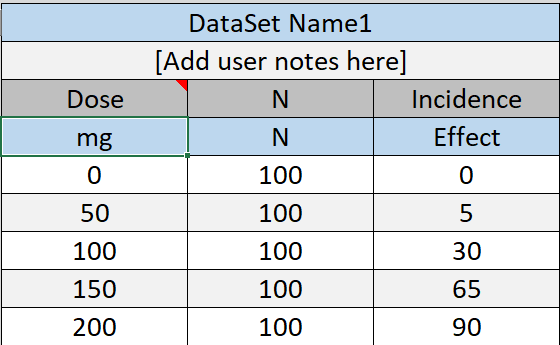
How can I fix BMDS 3.3 Excel random performance issues?
Some users have reported unusual error messages (such as “File not found: cmodels.dll”) or problems running analyses despite having a stable Microsoft Excel installation. In most cases, re-installing Excel solves these random problems.
For BMDS, we recommend a desktop version of Microsoft Excel for Windows with macros enabled (visit the Microsoft support site for information on enabling Excel macros).
Can report creation from BMDS 3.3 Excel be faster?
It is recommended that, when using the Word Report option, specify only a single dataset/option combination to speed report creation.
Can I run BMDS 3.3 Excel without slowing down other running applications?
Some activities, such as generating the Results workbook, may slow the performance of other applications on your computer.
A possible workaround is to limit the number of combinations of option sets, models, and datasets that BMDS is analyzing.
An all-purpose fix is to reboot the computer to clear the RAM and to run as few applications as possible while BMDS is processing.
How to fix checkboxes or options that display oddly in BMDS 3.3 Excel?
On first opening BMDS, you may see checkboxes or other onscreen artifacts offset from the main spreadsheet, as shown in Figure 5.
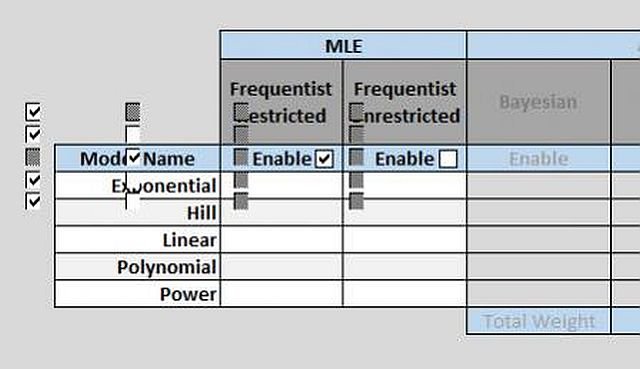
There are a couple of ways to correct this issue.
The simplest method is to open the “Select Model Type” dropdown menu, select a different model type, and then re-select the original model type. This fixes the issue most of the time (due to issues with various resolution settings on different monitors).
If that does not work, select the "Display Settings" button at the bottom of the Excel window and then select "Optimize for Compatibility," as shown in Figure 6. You will need to restart Excel for the change to take effect.
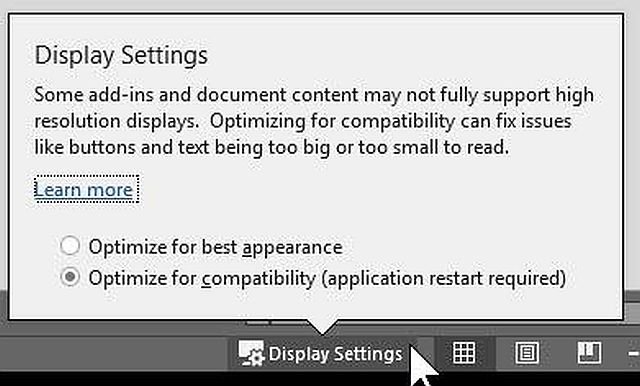
Can results differ between BMDS Online/Desktop/pybmds and BMDS Excel? Can results differ when running the same models on different operating systems?
Results and model recommendations are highly consistent between BMDS Online and BMDS Excel, and when the model is run on different operating systems.
In very rare circumstances, with certain continuous datasets, platform-related differences in results have been observed for models in the continuous model suite. This occurs principally for the polynomial and—occasionally—the exponential models. These differences are generally associated with poor model fit.
If you notice such differences for these continuous models, please contact us and send the problem dataset.
What version of BMDS Model Library Version am I using?
The BMDS model code library in BMDS 3.3 (Excel) differs from BMDS Online/Desktop/pybmds due to ongoing improvements in the underlying code and optimizations.
When communicating with technical support, or citing BMDS results, both the application version number and the Model Library Version numbers should be included.
Here’s where to find these version numbers:
- BMDS 3.3 (Excel): In the application’s Help tab, the application version number (3.3) is at the top of the worksheet. The Model Library Version number is the first cell on the worksheet (2022.10).
- BMDS Online/Desktop/pybmds: After an analysis has been executed, export a Word report, which includes a suggested citation. The suggested citation includes the Model Library Version in the citation and other information for reproducibility purposes.
Where does BMDS Desktop differ from BMDS Online?
BMDS Desktop is identical to BMDS Online, with the following differences:
- BMDS Desktop can theoretically accept an unlimited number of datasets and option sets; however, it is recommended to create multiple analyses rather than putting large numbers of datasets into a single analysis. BMDS Online is limited to a maximum of 3-6 option sets and 6-10 datasets (depending on the endpoint). If an exported BMDS Desktop analysis exceeds these limits, then BMDS Online cannot load the analysis.
- The Microsoft Word report from BMDS Desktop does not contain analysis URLs because the analysis was run on a local computer, not the internet.
- Dose response analyses and data storage are fully offline in BMDS Desktop.
- Database files (projects) are single files containing all analyses; the BMDS Desktop opening page shows all previous analyses included in that project.
- Within a BMDS Desktop database file (project), analyses can be labelled and organized.
- Multiple analyses can be stored in a single project in BMDS Desktop, but the user can run only one project (i.e., database file) at a time.
Can I work on the same analysis using both BMDS Online and BMDS Desktop/pybmds?
No. The export function is intended to share and view analyses and results only; it is not intended to support a seamless interchange of data between the two applications, nor does it support a collaborative workflow.
