Logging On
The AQS application can be accessed through the application website https://epa.gov/aqs.
[Note] The user may be prompted with warning messages when attempting to run AQS.
- If prompted to trust or install a certificate the user should click YES.
- If prompted to block potentially unsafe components the user should click NO.3
On this page:
Logon Screen
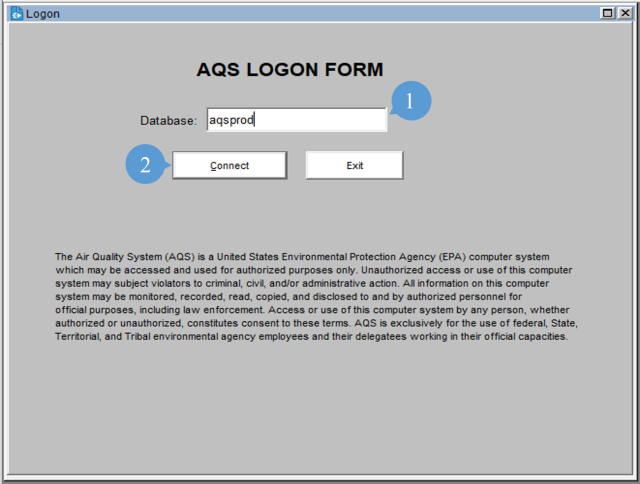
The Database Field (1) is auto populated with the database that the user will connect to; normally this will not change. Once the Enter key is pressed or the Connect button (2) is clicked, a browser window will open directing the user to login at Login.gov to sign in. Once signed in go back to the AQS application and click on the OK button.
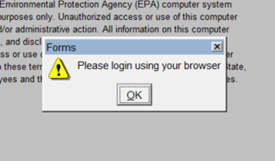
For more information on registering at Login.gov view the AQS Gateway Access (PDF) (1.7MB) document.
Logging into AQS - Training Video
Interactive Training - How to Login to AQS
Session Screen
After successful logon the user will be taken to the Session Screen where the user will have the option to continue as Read Only User or Screening Group Access. A screening group roughly corresponds to an agency or similar organization. Users may be assigned to more than one screening group.
Read Only User:
- This allows access to all of the data in production status in the AQS database. It does NOT allow the user to view any data that is still being processed (i.e., "pre-production" data) or update any data.
Screening Group Access:
- Allows users of the selected screening group to view both production and pre-production data for monitors owned by that screening group. Each monitor and all data for that monitor is owned by only one screening group. Only users with update authority may insert, update, or delete data for the screening group. While using this mode, the user cannot view data owned by other screening groups.
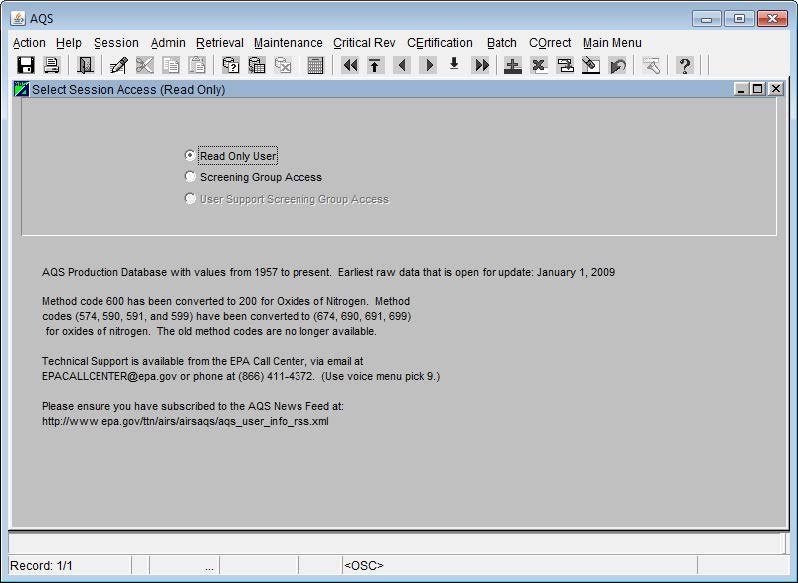
User Profile
All AQS users have a user profile that was created by an AQS administrator. The user should periodically review this information to ensure it is up to date.
From the Menu Bar the user should click Admin. This will open a Dropdown Menu, at this point the user should click Security. This will open the User Profile Form in the Form Area. The user should verify that their user information is correct.
[Note] Require fields are indicated by the bolding of the field name throughout AQS.
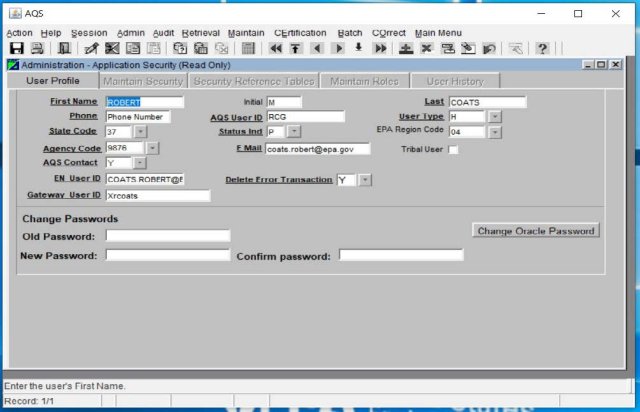
Password
At the bottom section of the User Profile Form there is a change password area. To change the password the user will type the new desired password into the New Password field and then retype it in the Confirm password field. Clicking the OK button will implement the change. Note: AQS passwords are now only required for Federal employees who utilize direct connection to the database and no longer apply to non-Federal users. Non-Federal users now use Login.gov to authenticate with AQS.

EPA IT Password Security Policies
Specific rules in this policy require the following:
- Passwords shall be at least twelve (12) non-blank characters long.
- All passwords, including initial passwords, shall be composed of a minimum of one character from at least three (3) of the following four (4) categories:
- English uppercase letters (e.g. A-Z);
- English lowercase letters (e.g. a-z);
- Non-alphanumeric special characters (e.g. !, @, #, $, %, etc); and
- Base 10 digits/numerals (e.g. 0-9).
- Passwords shall not contain any of the following:
- Dictionary words (e.g. computer, work) or common names (e.g. Betty, Fred, Rover);
- Portions of associated account names (e.g. user ID, login name);
- Consecutive character strings (e.g. abcdef, 12345);
- Simple keyboard patterns (e.g. QWERTY, asdfgh); and
- Generic passwords (i.e. passwords consisting of a variation of the word "password" [e.g. P@ssw0rd1]).
- At least 50% of the characters shall be changed when new passwords are created.
- Passwords may not be reused for 24 generations.
[Note] For security reasons passwords must be changed at least every 60 days. it is important that AQS users maintain their passwords in an active status. Inactive passwords will be locked if they are not used within 30 days.
Tribal User
If the user prefers to have the geographic portion of the site ID in AQS presented in terms of Tribal ID rather than Federal Information Processing Standard (FIPS) State - FIPS County ID, the user can set that preference in the User Profile Form.
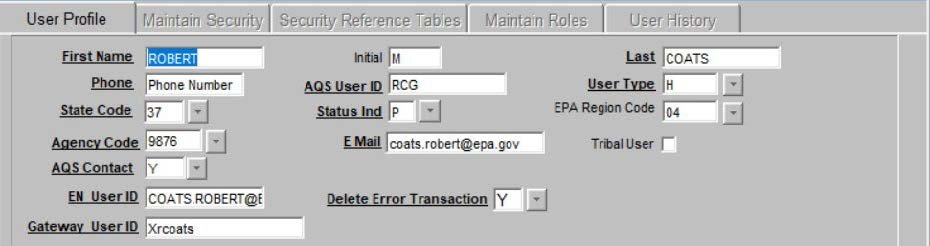
After making the Tribal User selection the user must click the Save button or press F10 on their keyboard to save the selection.
Tribal users are not required to do this, however any user may opt to be a tribal user. This option can be deselected at any time.
Being a Tribal user will change the format of the Site IDs on all AQS forms and reports. Instead of the default geographic format of:
- State FIPS Code - County FIPS Code - Site Number
Sites will be displayed in the following format:
- TT - Tribal Code - Site Number
The "TT" is an indicator that the next field is a tribal code and not a county code. The Tribal Code is the Bureau of Indian Affairs (BIA) Tribal Code. AQS is not allowed to establish non-BIA codes for tribes.
Maintain Security
This is found under the Admin section on the Menu Bar then select Security then the Maintain Security tab. This tab allows the Data Administrator and Application Administrator to select, insert, update, and delete user assignments to Screening Groups and application roles.
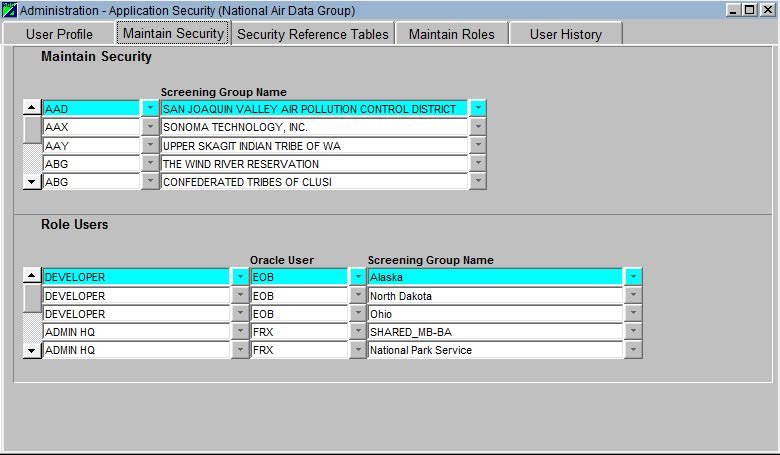
Maintain Security Reference Tables
This is found under the Admin section on the Menu Bar then select Security then the Security Reference Tables tab. This tab allows Data Administrators to maintain the security reference tables. Here the Data Administrator can create, update and delete new user types, Screening Group types, and Screening Groups.
